Configurations Mail
Microsoft Outlook 365
This tutorial will help you set up your email account on your Microsoft Outlook 365 software so that you can receive and send emails from your amen box.
1
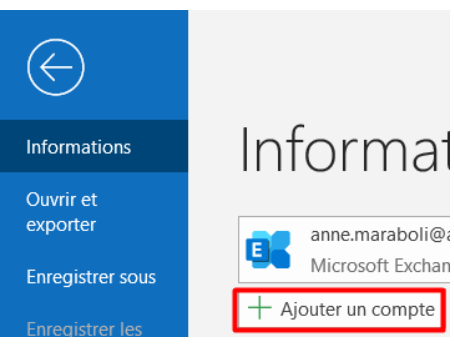
In Outlook, if you already have an email account, go to File, then click Add Account.
2

Indicate the email account you want to configure and in the advanced options, select "Configure my account manually". Then click Login.
3
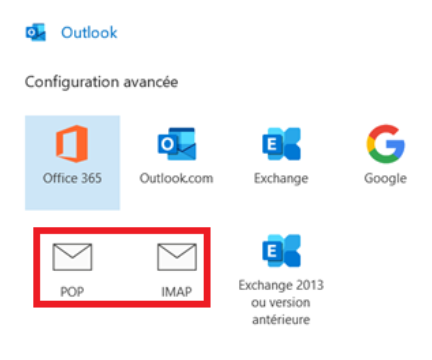
Here you need to choose POP or IMAP account type.
For information: the POP configuration does not keep a copy of your e-mails on your server, unlike the IMAP configuration which keeps a duplicate of your e-mails on Amen's Webmail server. Choose the one that suits you best.
4
Whether you select POP or IMAP, you will be required to complete the requested information with the AMEN receiving and sending servers, so simply fill in the information provided above and click Connect.
Informations POP :
* Incoming mail server: mail-fr.securemail.pro
* POP port, SSL enabled: 995
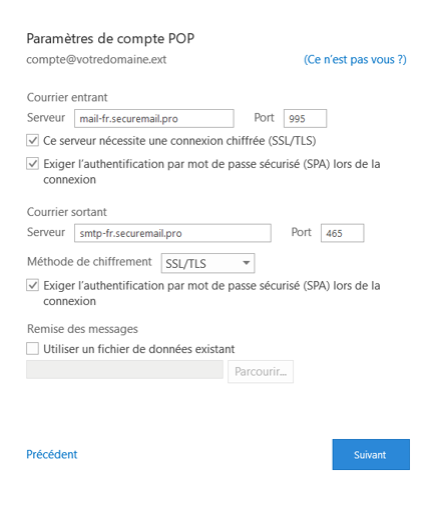
Informations IMAP :
* Incoming mail server: mail-fr.securemail.pro
* IMAP port, SSL enabled: 993

5
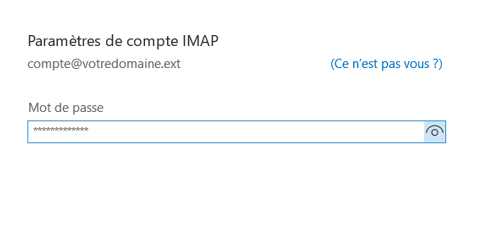
Finally, you will need to enter your password in the two pop-up windows. One for the incoming server and one for the outgoing server. Your account will now be set up. Click OK to start managing it in Outlook.
Congratulation !
You have successfully configured your email account!
Amen, keep it simple!
The Internet is transforming our lives and the way we work. This is why we are evolving towards ever more reliable, original and intuitive solutions.
Read more about Amen »
Copyright © 1999 - 2022 AmenAmen of the Register group
Do not miss the best offers
Register at Amen.fr and you can have all the advances on our promotions.
Domains, hosting, email and much more with prices reserved for our customers.